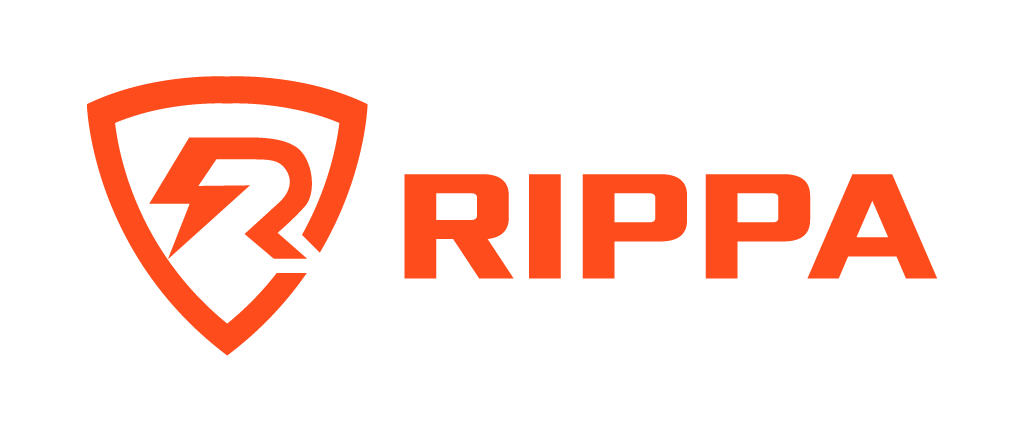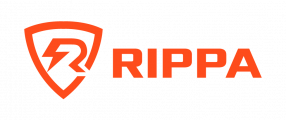“Are You Still Applying for Jobs With Typical One-page Cvs and Resumes? If This Is the Case, It May Be Time for an Update!
Why? Because paper resumes might come off as dull and out of date – not a good look if you’re want to stand out in a crowded employment market.
Fortunately, contemporary technology enables anybody to construct a professional resume website. This is an excellent method to set yourself apart from the competition and present your talents and expertise to a potential employer in a professional manner.
In This Article, We’ll Walk You Through the Process of Creating Your Own Professional Resume Website in Seven Simple Stages Using Our Unlimited Shared Hosting Package.
- Purchase a domain name and enrol in web hosting
- Select a WordPress Website Builder Template
- Create Pages for Your Resume Website
- Compile Content for Your Pages Optimize Your Website for Search and Mobile Devices
- Request a Review of Your Website by Someone Else
- Publish Your Website and Monitor Its Success
Not to worry; it’s not quite as difficult as you would believe. Let’s streamline the job hunting process!
Why Should You Create a Professional Resume Website?
Your professional resume website serves as a digital version of your curriculum vitae, which you may share with prospective employers. It contains all of the information necessary to apply for a job, including applicable credentials, prior work experience, and your bio.
However, it may demonstrate a variety of additional factors that a paper resume may not be able to convey effectively. For instance, you may add full-size images, an online portfolio in its entirety, links to your social media profiles, or prior work.
The Following Are Some of the Primary Benefits of Utilising a Resume Online Rather Than a Paper Cv:
It’s simple to maintain. You are not need to print a fresh resume each time you acquire new skills/experience. You just need to update your webpage.
It’s more easily shared. Resume websites make it easy to communicate your credentials with prospective employers. Rather of attaching or printing a document, you may just send them a link.
Employers may see your profile online. Employers may approach you first if you score high in search engines for relevant keywords.
It may be used to display your work. On a single-page resume, you cannot include a portfolio of work examples, but you may on a website.
It is an interactive experience. In comparison to paper resumes, companies may browse your website. For instance, customers may click to several websites to learn more about your personal brand.
It’s more polished. A website may help establish your reputation and assist you in securing higher-paying positions.
It exemplifies transferrable abilities. Constructing and maintaining a personal website indicates technological proficiency to prospective employers.
Plus, as you’ll soon discover, creating an online CV is not nearly as difficult or expensive as you would believe. Our take: Anyone can learn to create an excellent digital resume.
Construct a Website to Accompany Your LinkedIn Profile
We provide affordable Shared Hosting with comprehensive features and tools to assist you in creating the ideal professional resume website. Plans begin at $2.59 per month. Select Your Plan
How to Create a Website for a Professional Resume (In 4 Easy Steps)
Following that, we’ll walk you through the process of creating a professional resume website. Simply follow the instructions below and you should be able to have it working in a few of hours!
1st Step: Purchase a Domain Name and Enroll in Web Hosting
You’ll need a domain name and a web host before you can launch your resume website. Your domain name is the address that users put into their browser’s URL bar to access your website.
Web hosting is the technology that enables your website to be accessed through the internet. Your web hosting service provider is the business that owns the servers that store the files for your website. Additionally, it takes care of a large number of additional technical services required to get your site up.
By signing up for the Rippa Hosting Unlimited Shared Hosting plan, you may get both your name and hosting service.
Additionally, you’ll get a free SSL certificate, a @yourdomain email address, and access to our WordPress Website Builder (more on that later).
After you’ve joined up, you’ll also need to register your domain name. When selecting a domain, we suggest using your given name (first and last) followed by .com if it is available.
You may use our domain search tool to see if your desired domain name is available:
If your selected domain name is not available, you may choose to explore adding an additional word or selecting a less popular Top-Level Domain (TLD). If your name is Joe Smith and the domain name joesmith.com is not available, you may consider the following:
Joesmithresume.com
Hirejoesmith.com
Joesmith.co
You’re getting the picture! WordPress is pre-installed on all hosting plans, so after you’ve signed up, you can immediately begin developing your resume website.
Step 2: Select a Template for the WP Website Builder
Following that, you’ll begin developing your resume website on WordPress. The simplest and most efficient method is to begin with a resume template and personalise it.
Thankfully, DreamHost‘s WP Website Builder simplifies this process. It includes over 200 beginning templates for you to utilise as a starting point for your site. Additionally, it has a simple drag-and-drop page builder that enables complete front-end creation of your website pages.
After installing WP Website Builder on your site, you’ll see the Boldgrid Inspirations setup procedure.
Adhere to the setup wizard’s directions. You’ll initially be invited to choose a design from over 200 professionally created beginning templates.
Choose a resume website template that complements the design and style you want. If you’re a photographer or anybody else looking to include a design portfolio into their online resume, we propose the modal photography 1 theme. It has a grid-style portfolio area for showcasing your work.
Bear in mind that you may customise any feature of the design, so don’t be concerned if it doesn’t exactly meet your requirements. Continue through the setup wizard’s remaining steps- consider it your own resume builder- until the fundamental foundations are established.
Step 3: Create Your Resume Website Pages
Depending on the template and parameters you selected during the wizard’s setup, you may already have all the pages you need. Otherwise, you may create new pages directly from your WordPress dashboard.
Several sections that you may wish to add on a standard resume website include the following:
This is where you provide a concise summary of who you are (think of it like your cover letter).
This page may feature a more extensive CV that includes information about your schooling, previous job, and so on.
This section contains testimonials from previous employers or contact information for your references.
This section contains examples of your work that you want to share with a prospective employer.
This page contains information about how to reach you.
It’s simple to create a new page with WordPress. Simply click on Post and Page Builder > Add New Page from your dashboard.
Then, provide a title to your page and save it as a draught. The next stage will be to populate the various pages with content.
Step 4: Incorporate Content Into Your Pages
Following that, you’ll populate your professional resume online with appropriate material. Each page included with your beginning template should be pre-populated with sample material. However, you’ll be replacing it with your own information.
For instance, you may choose to include the following elements:
A professionally taken portrait of oneself
Your biographical sketch
A printable PDF version of your current resume
Examples of your work References and testimonials
You may also include links to your social media platforms.
A kind of contact
To add material,
From your WordPress dashboard, go to Post and Page Builder > All Pages. Then, under the page you want to edit, click Edit. The editing panel should now appear.
From there, you may edit the text for any element on the page by clicking on it. Additionally, you may edit or add new pictures, backgrounds, and links. In general, you may modify the design in any manner you like.
To add a new block component to the page, just click on the + symbol at the top of the editing panel and drag one into the page:
To make more major modifications to the general layout of the page, click Add Block. This will reveal a live view of your page, allowing you to rearrange current blocks or add new ones from the library.
Continue tweaking your website until it appears exactly way you want it to.
Step 5 Optimize Your Website for Search Engines and Mobile Devices
Assume you’re looking for work as a web developer in London, United Kingdom. When organisations are looking for new staff, they may use search terms such as “web developers in London” to locate prospects. When they do, you’re presumably hoping they can discover your website.
If this is the case, it is critical to ensure that your professional resume website is easily accessible. This is referred to as Search Engine Optimization (SEO). While there is a lot that goes into optimising your website for search engine optimisation, here are some broad tips for getting started.
To begin, choose keywords that prospective employers could use to find you. Then, optimise the content on the pages of your website using those keywords. This may be accomplished by including them into your headings and body content, as well as your SEO title, picture alt text, and meta description.
Additionally, you want to ensure that your website is flexible and loads quickly on mobile devices, since mobile usability is a ranking consideration. Additionally, attempt to increase the domain authority of your website by establishing some backlinks.
Numerous WordPress plugins, including Jetpack, have capabilities to aid in your SEO efforts. If you’re serious about SEO, you may also want to consider upgrading your hosting package to include the DreamHost SEO Toolkit.